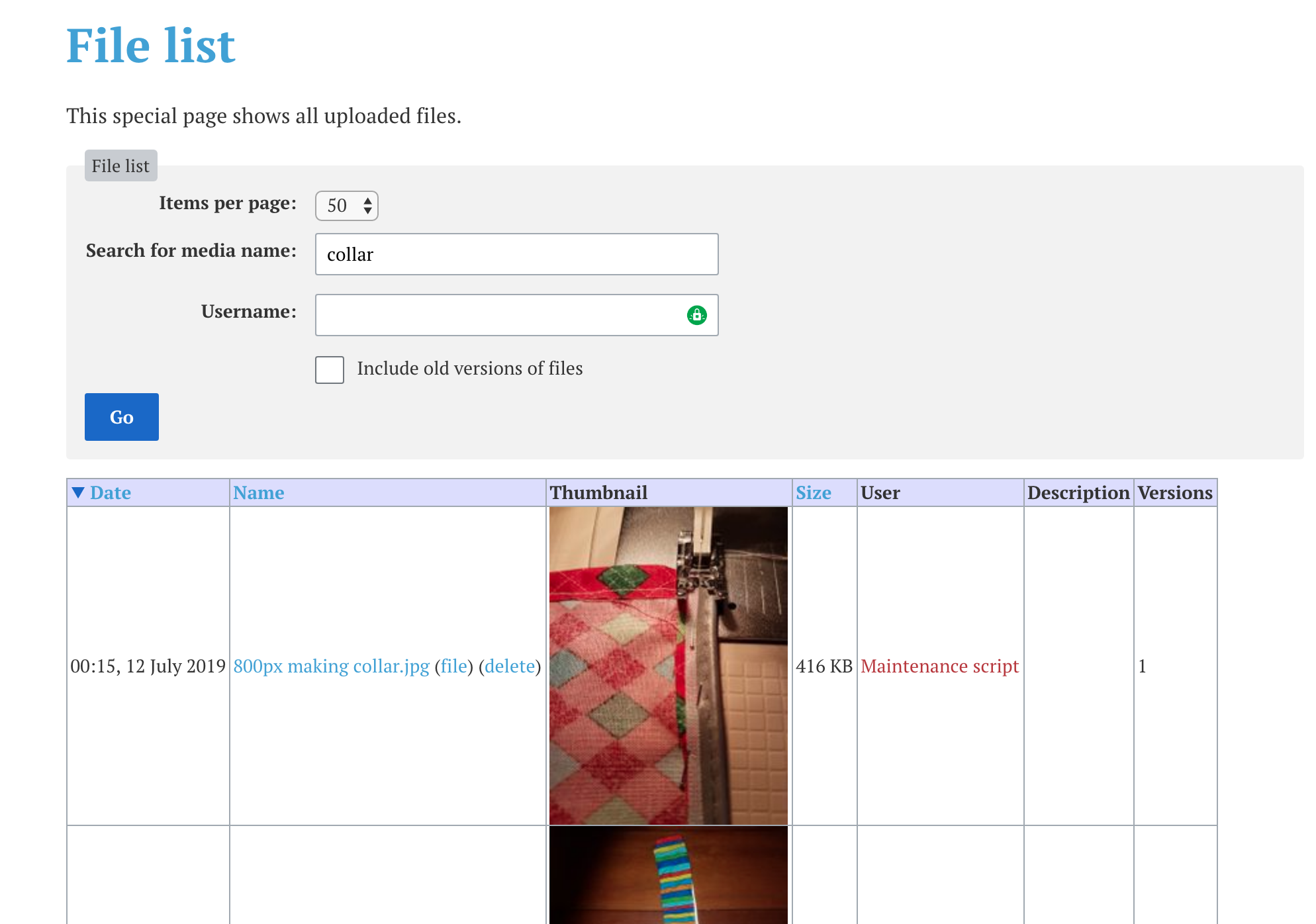No edit summary Tag: 2017 source edit |
No edit summary Tag: 2017 source edit |
||
| Line 1: | Line 1: | ||
==New Image== | ==New Image== | ||
If the image has not yet been uploaded, this is really simple. Click on the '' | If the image has not yet been uploaded, this is really simple. Click on the ''Insert'' button and the ''Media'' button in the drop-down menu. Either find the image in your home files or search for previously loaded images. | ||
[[File: | [[File:insert image visual edit.jpg|600x600px]] [[File:insert image visual edit select file upload.jpg]] | ||
[[File:insert image visual edit.jpg | |||
==Existing Images== | ==Existing Images== | ||
For images already in the wiki: | For images already in the wiki: | ||
* | * If you have loaded an image of your own through bulk upload, e.g. a bird, put 'bird' into the media settings box "Search" | ||
* 'Search' for your image and click on thumbnail image. This may take a while to load with thousands of images in the library. But the plus is that you can use these high quality images in your page. If using Phil Bendle's images please put the attribution in the information. | [[File:insert image search bird.jpg]] | ||
* Or if it is an image in the wiki you want to use, In a new tab, go to the [[Special:ListFiles|File List]] page | |||
* 'Search' for your image and click on thumbnail image. This may take a while to load with thousands of images in the library. But the plus is that you can use these high quality images in your page. If using Phil Bendle's images please put the attribution in the image information. | |||
[[File:Image search.png]] | [[File:Image search.png]] | ||
Revision as of 16:17, 29 January 2020
New Image
If the image has not yet been uploaded, this is really simple. Click on the Insert button and the Media button in the drop-down menu. Either find the image in your home files or search for previously loaded images.
Existing Images
For images already in the wiki:
- If you have loaded an image of your own through bulk upload, e.g. a bird, put 'bird' into the media settings box "Search"
- Or if it is an image in the wiki you want to use, In a new tab, go to the File List page
- 'Search' for your image and click on thumbnail image. This may take a while to load with thousands of images in the library. But the plus is that you can use these high quality images in your page. If using Phil Bendle's images please put the attribution in the image information.
- At the bottom right there is an icon to "Share or embed this file". Click on that and the wikitext will be provided that can be copied onto a new page
The code will look something like this:
[[File:Catmap_logo_800_x_360.jpg|thumb|Catmap logo]]
This can be further modified to specify a width and/or a position:
[[File:Catmap_logo_800_x_360.jpg|300px|thumb|left|CatMap]]