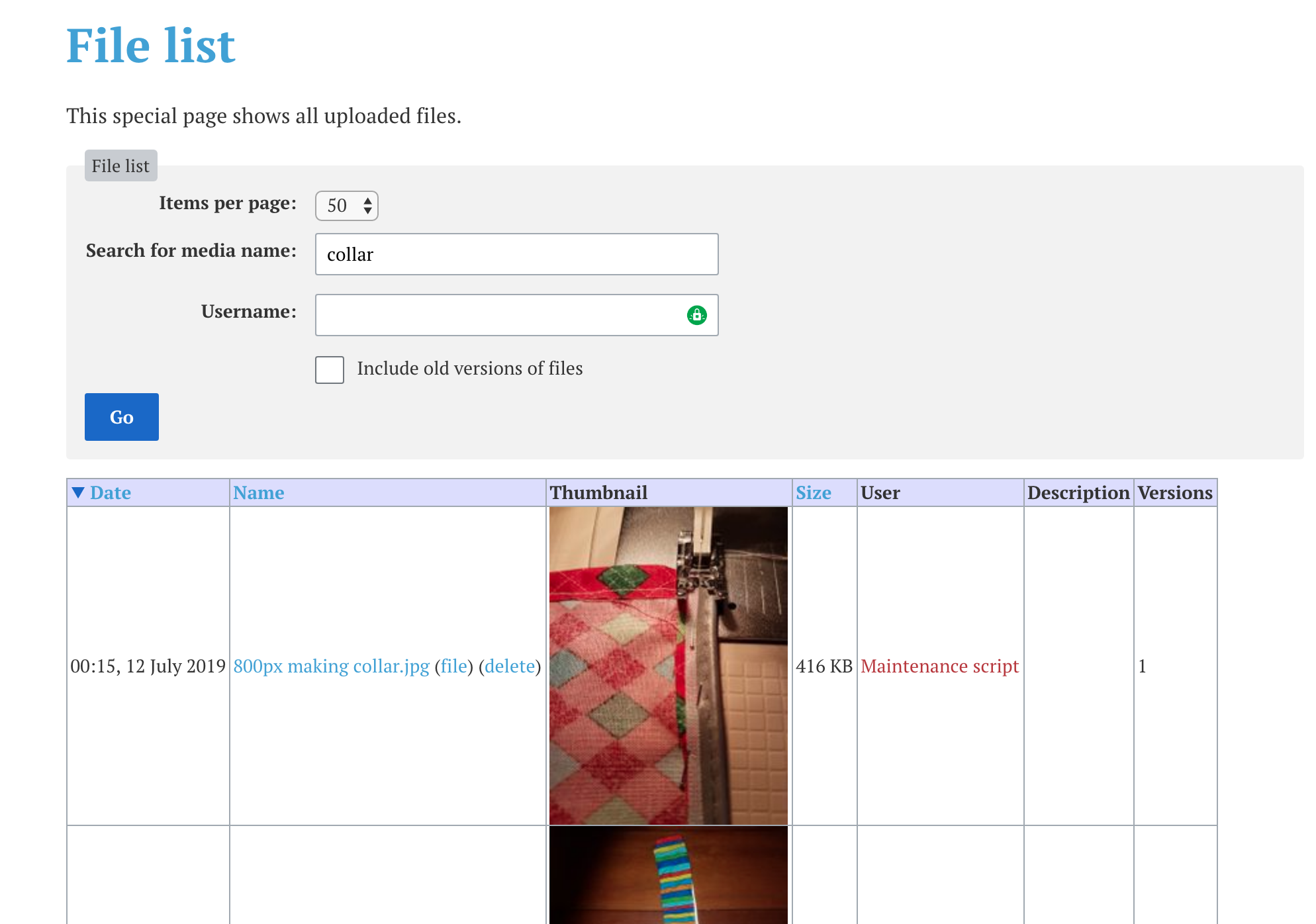No edit summary |
No edit summary |
||
| Line 10: | Line 10: | ||
* Search for your image and click on thumbnail image | * Search for your image and click on thumbnail image | ||
[[File:Image search.png | [[File:Image search.png]] | ||
* At the bottom right there is an icon to "Share or embed this file". Click on that and the wikitext will be provided that can be copied onto a new page | * At the bottom right there is an icon to "Share or embed this file". Click on that and the wikitext will be provided that can be copied onto a new page | ||
[[File:Share or embed.png | [[File:Share or embed.png]] | ||
The code will look something like this: | The code will look something like this: | ||
Revision as of 09:03, 24 July 2019
New Image
If the image has not yet been uploaded, this is really simple. Click on the Embedded File button next to the Link button in the page editor. Upload the image in the dialog box and it will generate the code for you after clicking "Insert"
Existing Images
For images already in the wiki:
- Go to the File List page
- Search for your image and click on thumbnail image
- At the bottom right there is an icon to "Share or embed this file". Click on that and the wikitext will be provided that can be copied onto a new page
The code will look something like this:
[[File:Catmap_logo_800_x_360.jpg|thumb|Catmap logo]]
This can be further modified to specify a width and/or a position:
[[File:Catmap_logo_800_x_360.jpg|300px|thumb|left|CatMap]]